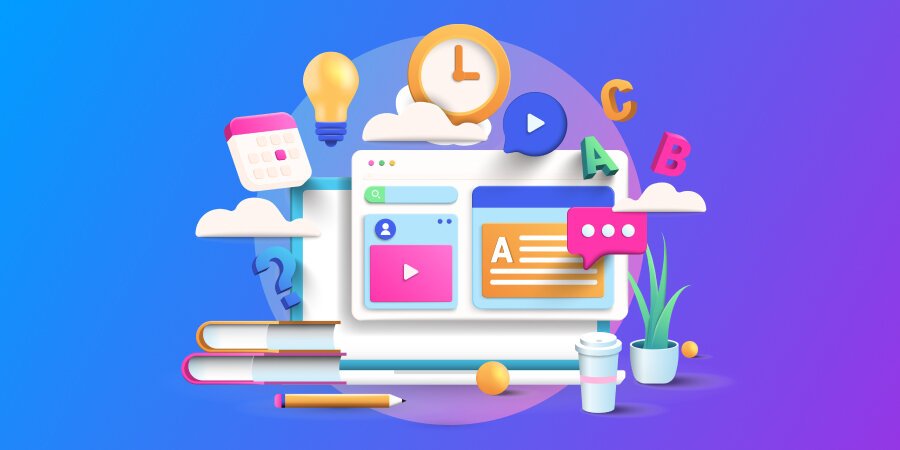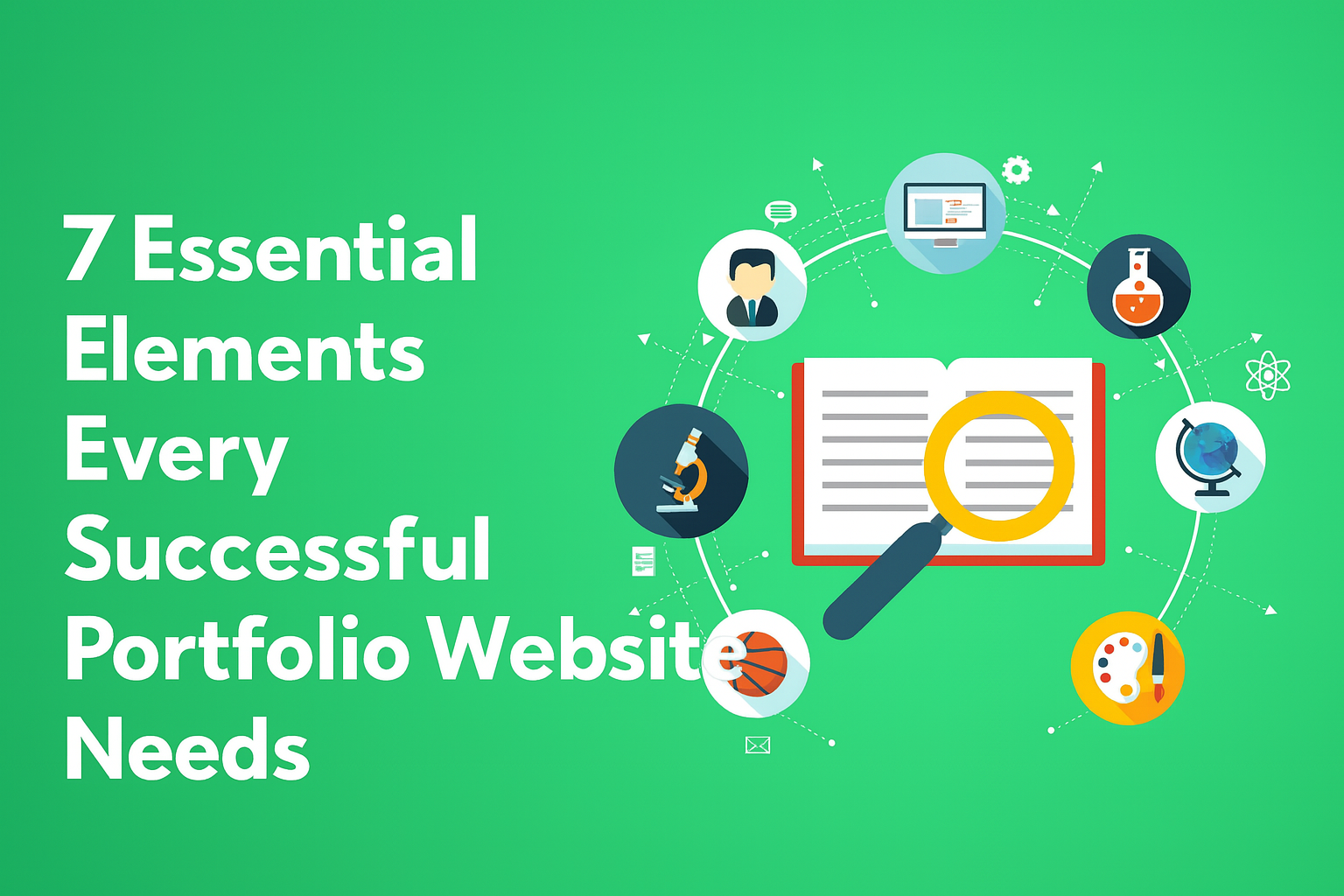Key Web Design Terms
Accessibility
Ensuring a website is usable by people with disabilities. An accessible site includes features like screen reader compatibility, keyboard navigation, and alternative text for images.
Accordion
An interactive menu that expands or collapses sections with a click, enhancing navigation and organization.
Adaptivity
A website’s ability to adjust to different screen sizes by providing multiple versions for desktops, tablets, and smartphones.
Call to Action (CTA)
A prompt that encourages users to take a specific action, such as signing up, purchasing a product, or downloading a file.
Content
The textual, visual, and multimedia elements that provide information and engage users on a website.
Conversion
A metric measuring user actions, such as signing up for a newsletter or making a purchase, in response to a CTA.
CSS (Cascading Style Sheets)
A language used to define the design of a website, including colors, layouts, and fonts.
Design System
A structured collection of design components, guidelines, and tools that ensure consistency across a digital product.
Development Handoff
The transition from design to development, where designers provide developers with assets and guidelines for implementation.
Dropdown
A navigational element that reveals additional options when clicked.
Favicon
A small icon displayed in the browser tab, bookmarks, and address bar, representing a website.
Figma
A web-based design tool used for creating and prototyping website layouts and user interfaces.
Footer
The section at the bottom of a webpage that typically contains secondary navigation, contact details, and social media links.
Header
The top section of a webpage, often containing a logo, navigation menu, and key actions.
HTML (HyperText Markup Language)
The foundational coding language used to structure web pages and their content.
Interactivity
Features that enable users to engage with a website, such as buttons, animations, and form fields.
Landing Page
A standalone web page designed to capture user interest and encourage a specific action.
Layout
The arrangement of visual and functional elements on a webpage, influencing usability and aesthetics.
Modal Window
A pop-up window that temporarily disables the main page until the user interacts with it.
Navigation
A system that helps users explore a website efficiently, typically through menus, links, and breadcrumbs.
Parallax Scrolling
A scrolling effect where background elements move at a different speed than foreground elements, creating depth and engagement.
Popup
A temporary window that appears on a webpage to display alerts, promotions, or forms.
Prototype
A functional mockup of a website used for testing design concepts before development.
Redesign
A comprehensive update of a website’s design, structure, and content to enhance user experience and functionality.
Responsiveness
A design approach that ensures a website adapts fluidly to different screen sizes and devices.
Sitemap
A blueprint that outlines a website’s structure, helping both users and search engines navigate efficiently.
Sticky Navigation
A menu that remains fixed at the top or side of the page while scrolling, improving accessibility.
Update
Improvements or modifications to a website’s design, content, or functionality without a complete overhaul.
Usability
The ease with which users can navigate and interact with a website.
UI (User Interface)
The visual design of a website, including colors, typography, and interactive elements.
UX (User Experience)
The overall experience users have while interacting with a website, focusing on usability, functionality, and satisfaction.
Conclusion
Understanding these web design fundamentals is key to building visually appealing, functional, and user-friendly websites. Whether you’re just starting or looking to refine your skills, mastering these concepts will help you create better digital experiences.
Looking for more beginner-friendly resources? Explore our glossaries on:
- Branding for Beginners →
- Project Management for Beginners →
- Web Development for Beginners →
- WordPress for Beginners →