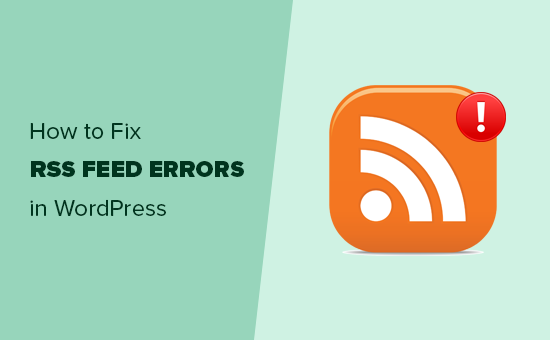There are two ways to resolve RSS errors: manual fixes and plugin-based solutions.
🔧 Manual Fixes
✔ Check Post Visibility
- Create a test post, clear your cache, and check if it appears in the feed.
✔ Fix the functions.php File
- If you recently modified your functions.php file, it might contain an error.
- Navigate to Appearance > Theme Editor and open functions.php.
- Look for and remove:
- Extra blank spaces.
- Unnecessary line breaks (especially at the end of the file).
- The
?>closing PHP tag, if present.
✔ Resolve Plugin & Theme Conflicts
- If a plugin is causing the error, deactivate it and replace it with a more reliable alternative.
- If the theme is responsible, switch to a default WordPress theme and consider using a different one.
🛠 Fixing RSS Errors with Plugins
If you’re unfamiliar with XML or coding, using a plugin is the easiest and safest way to fix RSS issues.
✔ Fix My Feed RSS Repair
- Install and activate the Fix My Feed RSS Repair plugin.
- Go to Tools > RSS Feed Fix and run the repair process.
✔ Feed Validator
- Use Feed Validator (a free online tool) to check your RSS feed’s validity.
- Enter your feed URL, and it will highlight any errors.
Final Thoughts
By following these steps, you can restore your WordPress RSS feed and keep your blog running smoothly. Whether you choose manual troubleshooting or a plugin-based approach, fixing RSS errors ensures your content reaches your audience without interruption.
Want more WordPress troubleshooting tips? Stay tuned for our latest guides! 🚀